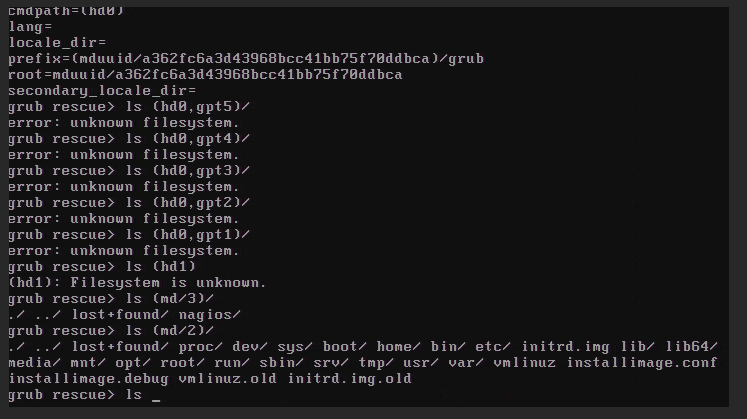Table of Contents
Reinstall grub on mdraid1 array
Upon rebooting the server after upgrade from Debian 8→9→10 you get dropped in a grub rescue prompt like this
and with an error like
grub2 error: symbol `grub_calloc' not found
Boot up a rescue system like a Debian live CD. Then:
1. List the disks with raid
root@rescue ~ # lsblk NAME MAJ:MIN RM SIZE RO TYPE MOUNTPOINT loop0 7:0 0 3G 1 loop sda 8:0 0 2.7T 0 disk ├─sda1 8:1 0 16G 0 part │ └─md0 9:0 0 16G 0 raid1 ├─sda2 8:2 0 512M 0 part │ └─md1 9:1 0 511.4M 0 raid1 ├─sda3 8:3 0 1T 0 part │ └─md2 9:2 0 1023.9G 0 raid1 ├─sda4 8:4 0 1.7T 0 part │ └─md3 9:3 0 1.7T 0 raid1 └─sda5 8:5 0 1M 0 part sdb 8:16 0 2.7T 0 disk ├─sdb1 8:17 0 16G 0 part │ └─md0 9:0 0 16G 0 raid1 ├─sdb2 8:18 0 512M 0 part │ └─md1 9:1 0 511.4M 0 raid1 ├─sdb3 8:19 0 1T 0 part │ └─md2 9:2 0 1023.9G 0 raid1 ├─sdb4 8:20 0 1.7T 0 part │ └─md3 9:3 0 1.7T 0 raid1 └─sdb5 8:21 0 1M 0 part
2. Now you need to mount the raid partition and find the /boot directory. In this raid example we first mount the /root filesystem which contains the (for now an empty) /boot dir.
mount /dev/md2 /mnt
You can do ls /mnt now to see if you mounted the correct directories.
root@rescue ~ # ls /mnt/ bin boot dev etc home initrd.img initrd.img.old installimage.conf installimage.debug lib lib64 lost+found media mnt opt proc root run sbin srv sys tmp usr var vmlinuz vmlinuz.old
3. Now we mount /boot
mount /dev/md1 /mnt/boot/
4. Prepare to chroot by mounting runtime directories
for i in proc sys dev; do mount --rbind /$i /mnt/$i ; done
5. Now chroot and mount all filesystems from /etc/fstab
chroot /mnt mount -a
6. Install grub on all disks that are part of the /boot mdraid partition and update grub
grub-install /dev/sda grub-install /dev/sdb update-grub
That should be it! You can check the /boot/grub/grub.cfg which update-grub generates to verify the search command points to correct partitions.
cat boot/grub/grub.cfg ... menuentry 'Debian GNU/Linux, with Linux 4.9.0-18-amd64' --class debian --class gnu-linux --class... ... if [ x$feature_platform_search_hint = xy ]; then search --no-floppy --fs-uuid --set=root --hint='mduuid/a362fc6a3d43968bcc41bb75f70ddbca' d8be1c5a-3791-4a91-98eb-9ab039aefb6a else search --no-floppy --fs-uuid --set=root d8be1c5a-3791-4a91-98eb-9ab039aefb6a fi ...
If you run blkid now you can check the UUID from above:
rescue:/# blkid /dev/sdb2 /dev/sdb2: UUID="a362fc6a-3d43-968b-cc41-bb75f70ddbca" UUID_SUB="fc8aba0b-f4ae-3ad0-947f-8d9ea7112301" LABEL="rescue:1" TYPE="linux_raid_member" PARTUUID="61753575-47c1-4298-b298-68b76b624e16"
rescue:/# blkid /dev/sda2 /dev/sda2: UUID="a362fc6a-3d43-968b-cc41-bb75f70ddbca" UUID_SUB="ed9efe73-14c0-9e4f-0eb6-83b68acde6ef" LABEL="rescue:1" TYPE="linux_raid_member" PARTUUID="c85182f8-3569-4e9a-baad-5ac1b0c7677e"
You can see the UUIDs match for both disk partitions where our /boot is.
Tested on
- Upgrade from Debian 8→9→10 then reboot