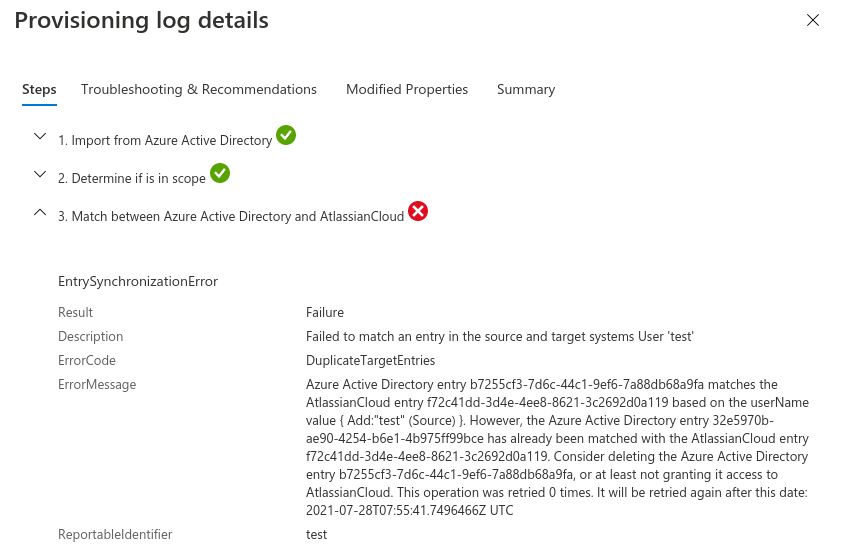wiki:connect_microsoft_azure_active_directory_atlassian_cloud
Table of Contents
Connect Microsoft Azure Active directory with Atlassian Cloud
- Get Atlassian access trial
- Verify domain > Claim accounts
- User provisioning > Create a directory
- Login to Azure, create new directory, add test users
- Add custom domain name and verify to AD
- Assign user/groups to the Atlassian Cloud app in Azure: Home > youraccount > Enterprise applications | All applications > Atlassian Cloud | Users and groups
- Alternative to assigning users and groups is to select “Sync all users and groups” in Provision settings and then limit the synced users via scoping in Attribute mappings
- Change attribute mapping for AD
mailobject which maps to Atlassianemails[type eq “work”].valuetouserPrincipalName- example - Enable SAML SSO login
https://docs.microsoft.com/en-us/azure/active-directory/saas-apps/atlassian-cloud-tutorial
Troubleshooting
- If the users aren't syncing, check user attribute mappings in AD > Enterprise applications > Atlassian Cloud > Edit provisioning > Mappings > Synchronize Azure Active Directory Users to AtlassianCloud. Here, assign some default value to some or all fields, because the sync won't work if some attributes are not defined i.e. mapped correctly .
- Since you can only sync users with verified domains, the mappings above need to be correct, i.e. AtlassianCloud Attribute “emails[type eq “work”].value” in “Mappings” expects email from verified domain, so this can be mapped for example to “userPrincipalName” of Azure Active Directory Attribute so the user is created/synced properly.
So edit the attribute mapping if possible or change the field value in Azure, if possible.
References
wiki/connect_microsoft_azure_active_directory_atlassian_cloud.txt · Last modified: by antisa