Table of Contents
Retro gaming
Install retropi via script on Raspberry pi or manually for x86 machines.
A helpful program to manage games and add them in Steam is steam rom manager.
Gamecube/Wii emulation
Install emulator first, run sudo retropie_setup.sh script and go to Manage packages > Manage experimental packages > Dolphin. After install you can run the dolphin emu like so
/opt/retropie/emulators/dolphin/bin/dolphin-emu
Then put the roms/iso in ~/RetroPie/roms/gc
Improve performance by running dolphin-emu and click Graphics button and use Vulkan as backend.
For multi-disc games there is an option to change discs automatically in Options > Configuration > General.
Controllers
Steam controller
For Steam controller, easiest is to use SC app and set it there to “Xbox Controller” preset. Now start dolphin-emu and click on “Controllers” and configure the controls for the “Standard Controller”. Then in dolphin-emu GUI it should show up as Xbox controller like so →
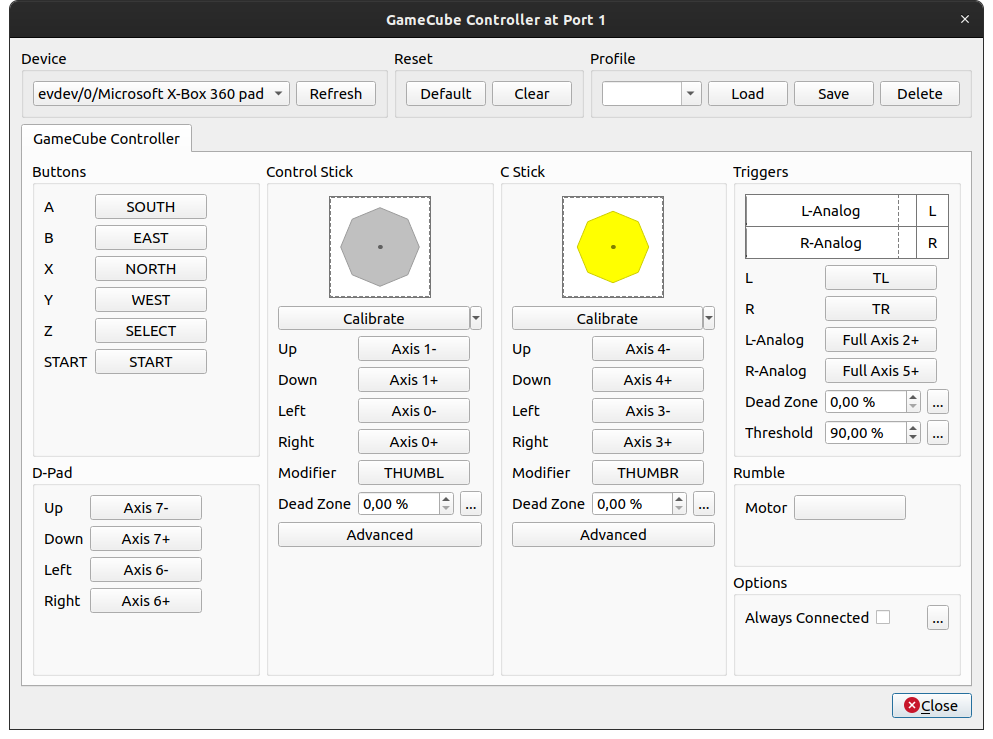
Now click on each button and press the button on SC to assign it to that button. You should now also be able to use it normally through Steam Big picture mode, just use Gamepad template and assign the corresponding keys to what you set in dolphin-emu. Overlay within the game should also work.
Another suboptimal option is to use SC Desktop configuration and map that in dolphin-emu. There you
need to select “Xinput/virtual pointer” → 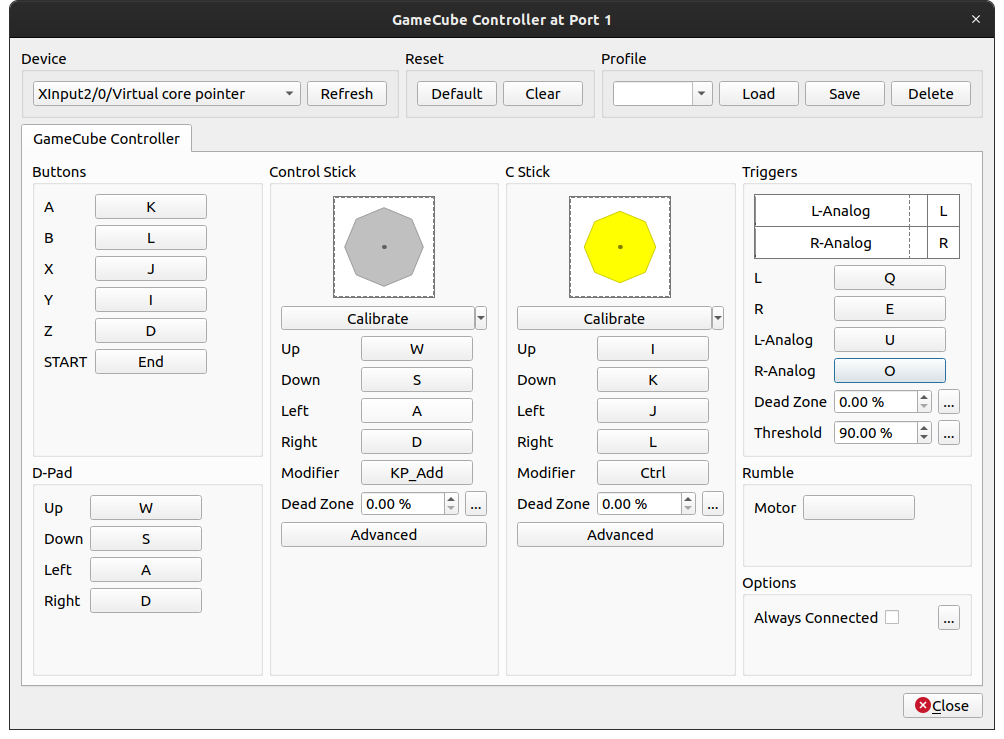
then go to Steam Settings > Base Configurations > Desktop Configuration and assign the buttons like in dolphin-emu.
Tested on
- Raspberryi Pi 4b+
